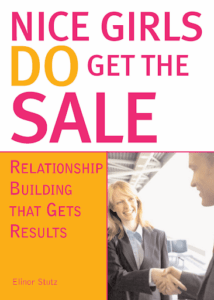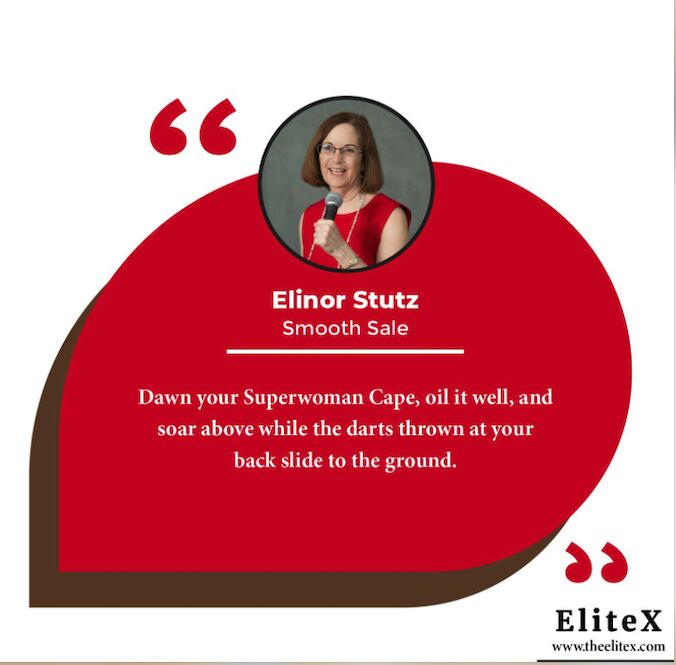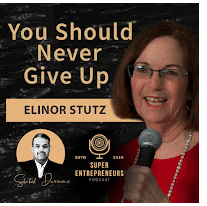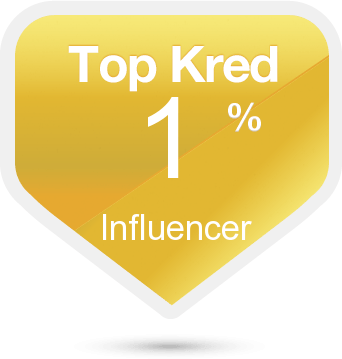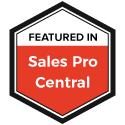Photo: Unsplash
Attract The Right Job Or Clientele:
Note: Today’s collaborative blog provides insights on, ‘How to save all your important files safely.’
No doubt most of us have come to experience a catastrophe with lost files or worse. The issues become how do we retrieve the losses, and how may we prevent future occurrences? For ideas on the better ways to enact protections, give due consideration to the suggestions below.
__________________________________________
Save All Your Important Files Safely
Your digital life is fragile. A failed hard drive, a computer virus, a smartphone taking water, and your documents, your emails, and your photos are permanently lost. Forcing yourself to regularly backup your data is imperative. Sometimes we need also to protect our files. It is best to dispose of sensitive information appropriately. You may want to look at a Local Shredding Service, for example. It would help if you also considered using other services to keep your files safe and back them up to save yourself a lot of hassle.
Why Save Files?
If you are asking yourself the question; it is because you have never lost data! We often realize the importance of making regular backups too late. Examples include facing a hard drive failure or theft of your cell phone (and all the contacts that, of course, were not noted anywhere else). Your photos and various documents are precious: keep them safe! Clinging to backups isn’t that hard, and you’ll thank yourself very much for complying with them should you face a loss.
Which Files Should You Back Up?
It is imperative to back up all the files stored “locally” in your devices, such as in your computer’s hard drive or the memory of your touchpad and your smartphone. Contacts, photos, videos, office documents, business emails, once lost, are difficult to retrieve. All files are concerned. However, in a breakdown or accident, you will automatically find the files stored online. It is the case for emails, for example, if you use webmail (Gmail, Hotmail, etc.), photos hosted on Flickr, or documents copied to the “cloud” (Dropbox, Google Drive, etc.). Keep this distinction in mind.
How to Backup?
The two leading solutions for keeping your documents safe are copying them to an external hard drive or an online hosting service.
External Hard Drive
There are different types of hard drives: external hard drive, portable hard drive, NAS drive, and SSD drive. Our buying guides and tests will direct you to the most appropriate model for your needs. A 2TB external hard drive costs between 100 and 200, and a 4TB NAS is around 400 euros. An SSD drive is much more expensive. Be sure to choose a disk with a storage capacity greater than that of your computer. You can then copy essential files by selecting them manually or make a backup of your entire system.
The Cloud
Storing files online makes it possible to find them anytime and from any computer, tablet or smartphone. Web giants (Apple, Google, Microsoft, Amazon), ISPs (Bouygues Telecom, Orange, SFR), or specialized companies (Dropbox, Hubic, etc.) all offer their customers a storage space in the cloud. But sometimes, you have to pay to get bulky storage. For example, Dropbox offers 1TB of storage for $8.25 / month.
A tip: Nothing prevents you from using an external hard drive and a cloud service. The first is to archive photos and documents no longer needed; the second is to have files on hand that you may need to share. Cloud services make it possible to share documents via a simple link
For a Windows PC
Microsoft has provided a procedure to back up your entire system, including your personal files, with each version of Windows. View the “Control Panel” under Windows XP, Windows 7, and Windows 8 in the “Update and Security” tab under Windows 10. All you have to do is access the settings, then the backup menu. You can then choose the folders to back up or prefer a backup of the whole system and define an automatic backup frequency. In this case, you will have to make sure that the backup hard drive connects to your PC.
Caution: Performing a full backup of a computer infected with a virus does not eliminate the virus. Use an effective antivirus before backing up your system.
For a MAC Computer
Since Mac OS X 10.5 (released in 2007), Apple has offered Time Machine automatic backup software. Again, an external hard drive is required. Once connected to the Mac (by USB, Firewire, or Thunderbolt), go to the system preferences and click on Time Machine. The setup is straightforward. Once you complete this step, you can set up backups to automatically perform:
- Every hour for data from the last 24 hours
- Every day for data from the previous month
- Every week for data from previous months
When the backup disk fills, the oldest backups delete. It is, of course, possible to carry out these backups manually.
For More Insights: Visit Elinor’s Amazon Author Page
“Communicate to Attract Interest“

Be A Story-Teller
As the CEO of Smooth Sale, after her near-death experience, Stutz adapted the motto,
“Believe, Become, Empower.“
”Nice Girls DO Get the Sale is an International Best-Selling and Evergreen Book – among the classics;
HIRED! Helped many to secure the job they desired.
Related Blog Stories:
Sales Tips: How to Save Your Files Safely
- Keep abreast of the latest technology safety features.
- Read up on cybercrime and security-related issues.
- Research what experts suggest for keeping your information private.
- Confer with peers as to the platforms they use.
- Out of all the research, consider which venues will work best for you.
- Stay on top of all software that you install to ensure it’s working correctly.
- Each evening before closing shop, review all is as it should be.
- Every morning check the status of your essential files.
- Continue to research and remain up to date on the latest security issues and solutions.
- Celebrate Success!
Today’s insights are provided to help you achieve the Smooth Sale!
RESOURCES FOR PERSONAL AND BUSINESS GROWTH:
Advisorpedia Publishes information to help advisors build their practice, and those having an interest in the markets choose investments and find inspiration.
BizCatalyst360 Presents a life, culture, and biz new media digest serving as a hub of creative expression and personal growth
CatCat Build your future one skill at a time.
For Book Lovers Only For Book Lovers Only introduces you, the book lover, to new and exciting authors and works of fiction and non-fiction.
GetCiara Make remote your unfair advantage.
Greg Jenkins Consulting LLC – Helping organizations realize the value of diversity to build inclusive, evolving high-performing cultures.
Inclusion Allies Coalition “Everyone is welcome here.” Learn more to train teams, and join the advocacy program.
Internet Advisor Find the internet service right for you among 2083 internet providers across 36,380 cities, plus Cellphonedeal compiles great deals on phones, plans, and prepaids to furnish you with the best options in your area.
Kred Connect with top-rated influencers to learn from and grow your networks.
LinktoEXPERT “It is not who you know – it is who knows you and what your expertise can do for them plus understands the value of hiring you.”
Lotus Solution LLC Helps organizations create diversity and inclusion to ensure a fair and just workplace, through customized consulting, training, and keynote speeches.
SalesPop! Purveyors of Prosperity; how to compete against yourself to excel in your career.
Vengreso Provides easy-to-follow on-demand sales training for LinkedIn.
Vunela Provides a unique opportunity to view Videos and read articles by World Leaders.
WebTalk is the one-stop platform to Build your marketplace and growing social connections.
Women’s Information Network (WIN) An education-and-event-based Global Community of Women Helping Women Worldwide Live Their Best Lives through Celebration, Self-Improvement, and Service.